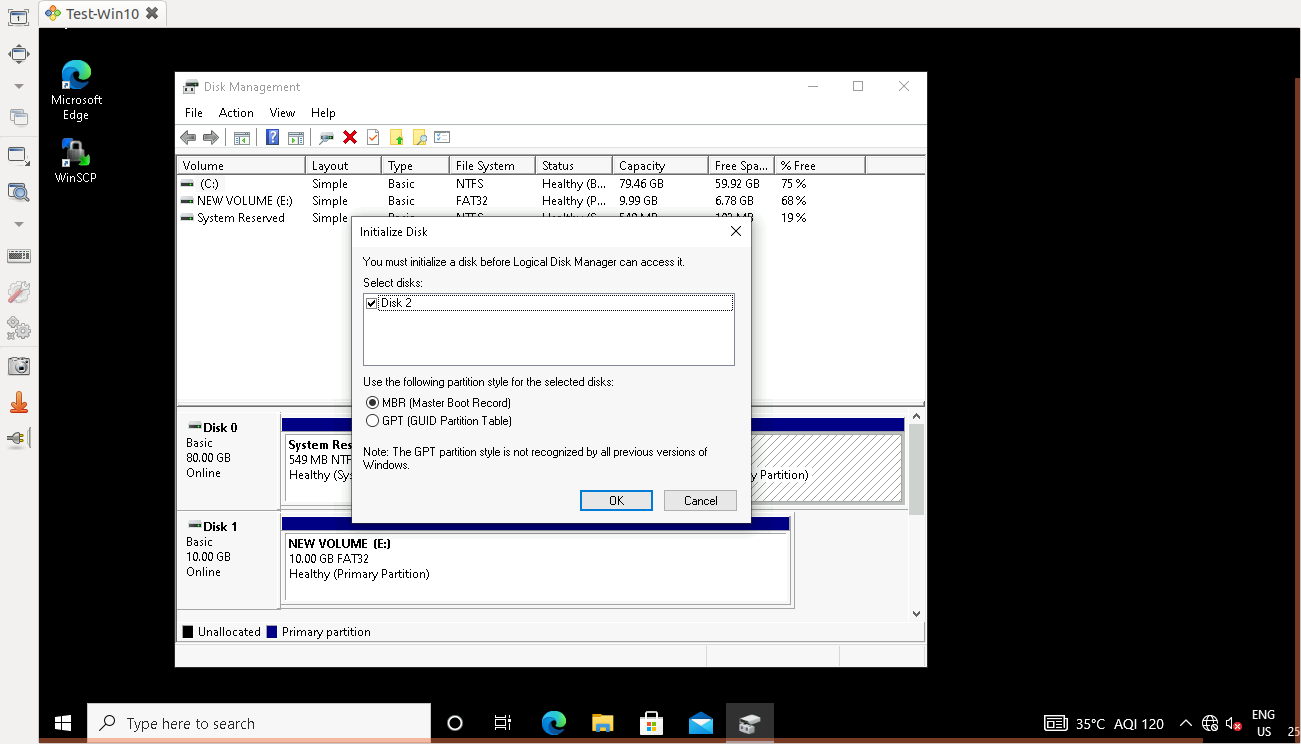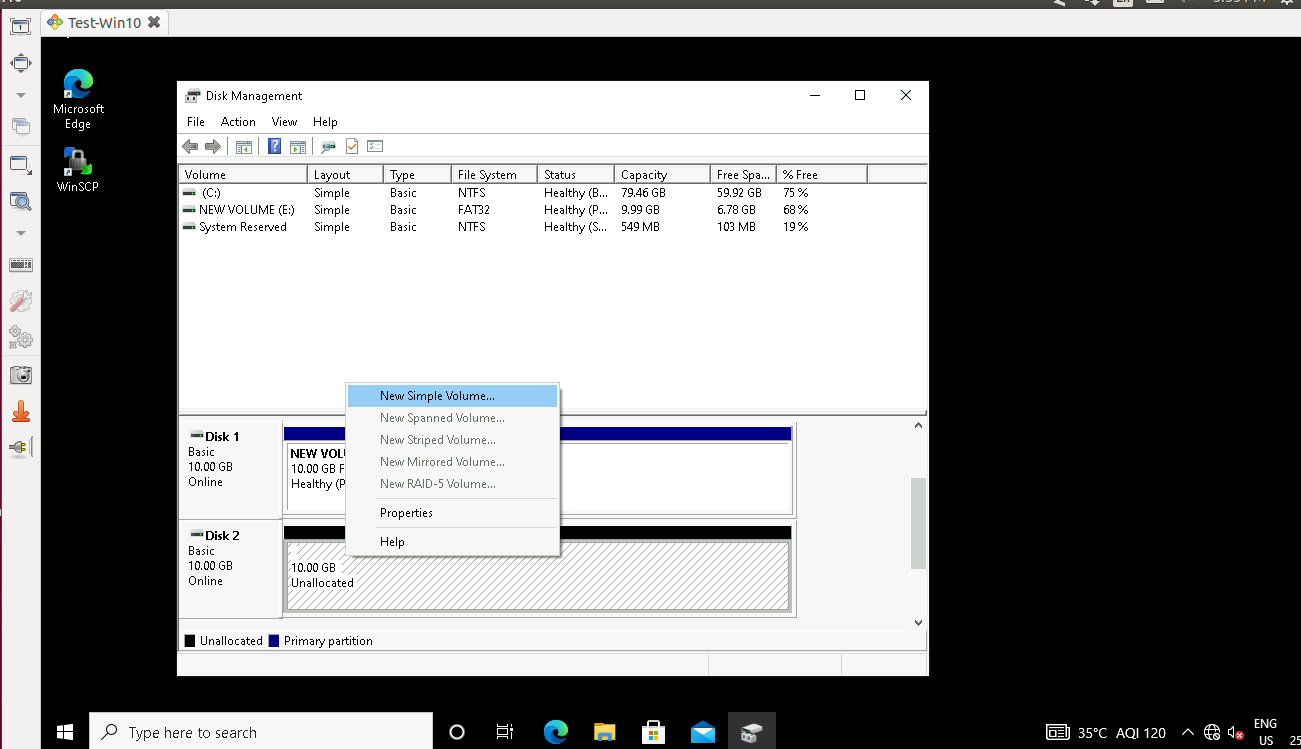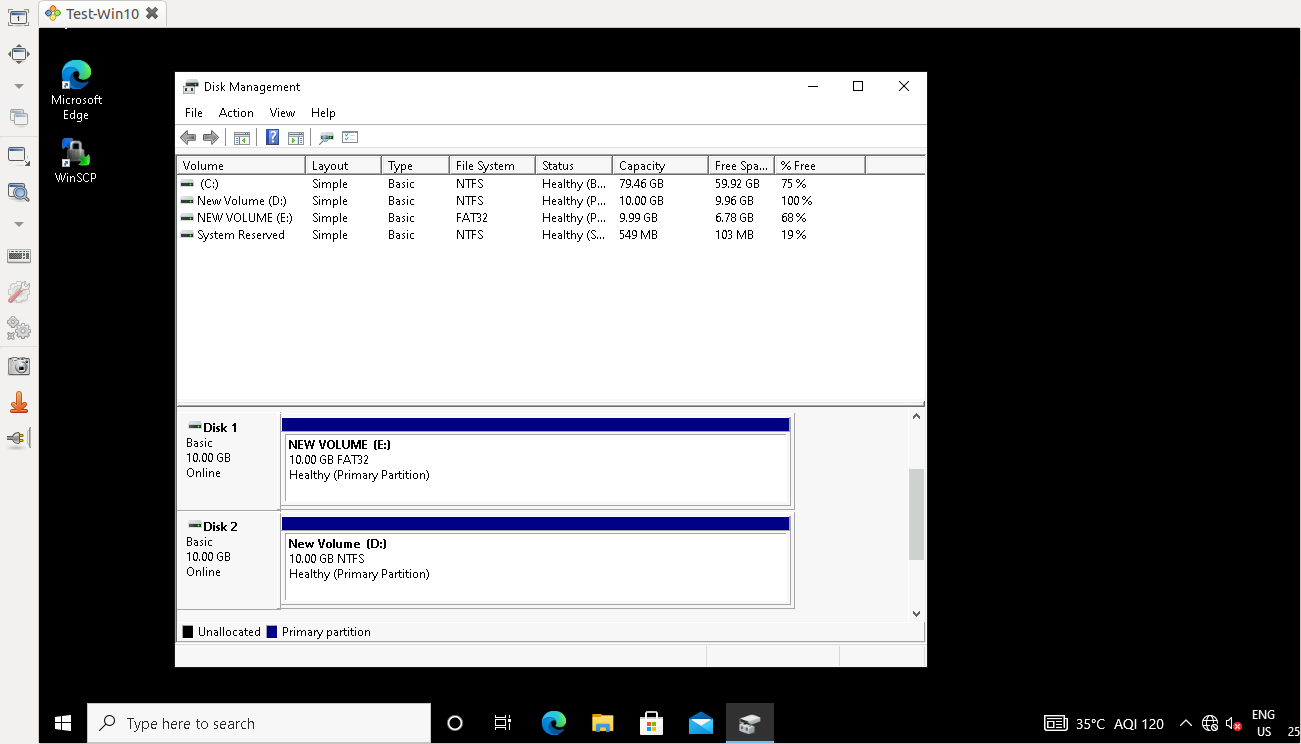To create and format a new partition (Volume)
- Open Computer Management by selecting the Start button. The select Control Panel > System and Security > Administrative Tools, and then double-click Computer Management
- In the left pane, under Storage, select Disk Management.
- Right-click an unallocated region on your hard disk, and then select New Simple Volume.
- In the New Simple Volume Wizard, select Next.
- Enter the size of the volume you want to create in megabytes (MB) or accept the maximum default size, and then select Next.
- Accept the default drive letter or choose a different drive letter to identify the partition, and then select Next.
- To format the volume with the default settings, select Next.
- Review your choices, and then select Finish.